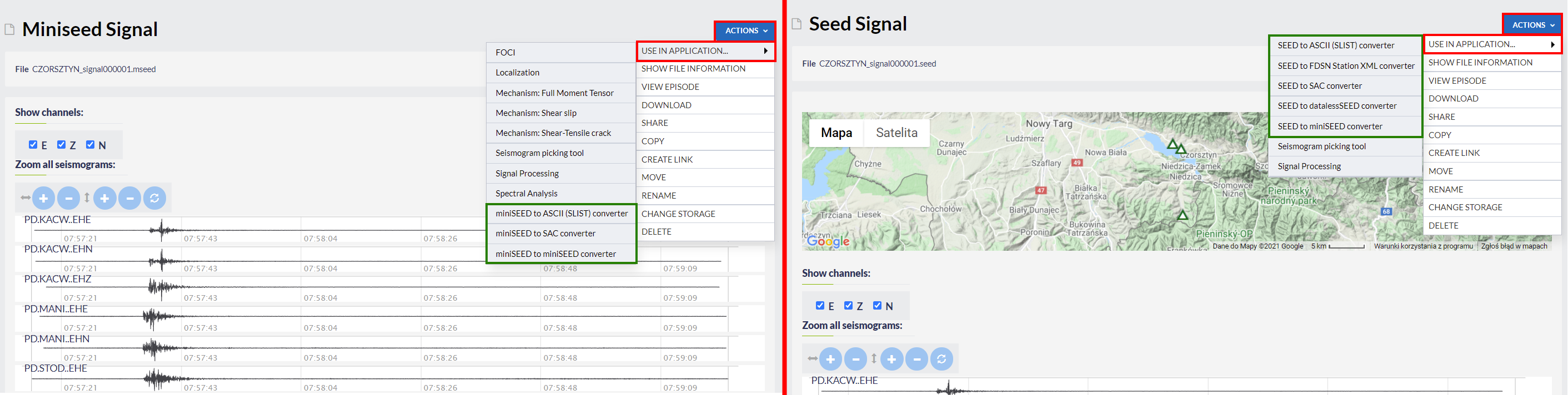Page History
Step by Step
This
application usesapplications use either seed files or miniSEED files (uploaded from the episode data or
imported from the episode catalog available in the workspaceacquired elsewise) as input
, to convert the signal into SAC or ASCII format. The User may select from 'Actions',
'Use in Application' and then 'SEED converter' (Figure 1). Then'USE IN APPLICATION' five converters for seed files (left green field in Figure 1) and three converters for miniSEED files (right green filed in Figure 1).
Figure 1. Selection of the application from the data uploaded in the workspace.
Then the screen shown in Figure 2 appears and the User just clicks on the button 'RUN' to execute the conversion.
Figure 1. Selection of the application from the data uploaded in the workspace
2. The outputs (red field, Figure 2) are created soon and are available for downloading. Alternatively, another SEED file can be used in the application by clicking 'Change File' tab and selecting an appropriate SEED file from the workspace.
Figure 2. Outputs of the application
3. Options of the application
2. Inputs, parameters selection and outputs of the application.
The User, depending on the converter, may chose options below:
- Filter seismograms - the User can choose: No filtering - that gives all channels and stations; Filter by station and channel - than user can choose one of available station and select channels, Filter by channel orientation - than user can select channels.
- Merge channels - Merge ObsPy Trace objects with same IDs. Importing waveform data containing gaps or overlaps results into a Stream object with multiple traces having the same identifier. This method tries to merge such traces inplace, thus returning nothing. See ObsPy Documentation
- Merging method - Choose merging method. See ObsPy Documentation
- Fill value - Choose haw the gap will be filled during merging process. See ObsPy Documentation
- Output file type - Choose SAC or SLIST (ASCI)
- Remove response - Choose weather you want to remove response. See ObsPy Documentation
- Zero Mean - Choose weather you want to correct the baseline.
- Corner Frequencies of Bandpass filter - Apply a bandpass filter in frequency domain to the data before deconvolution. The list or tuple defines the four corner frequencies (f1, f2, f3, f4)of a cosine taper which is one betweenf2andf3and tapers to zero forf1 < f < f2andf3 < f < f4Write result to single output file - The User may chose to write result to single output file rather than one file for each signal (option only available for 'SEED to miniSEED converter').